Student or group collaboration can be one of the most fulfilling learning activities university students can experience. Given that collaboration is the standard of practice for individuals in post college career settings, it is preferable that students have opportunities to develop and practice these skills during their college career. Faculty can have a positive impact in this area by carefully considering the design of collaborative activities, monitoring group progress thru regular status reports, assessing the group dynamic and intervening when and where necessary.
There are many ways to facilitate student collaboration for learning activities. One suite of tools available to students is the Groups function in Office 365. The range, variety, and integration of its online tool set can facilitate collaboration, communication, and connection.
Groups can be created for a variety of purposes (i.e., academic or recreational projects, department collaborations, or academic course groups). It is relatively easy to assign members, and Groups can be either public or private.

There are a number of collaborative tools that users can access in Office 365 Groups. Conversations, a virtual place to communicate with teammates, can provide documentation of communications shared with teammates, similar to an email Inbox. Group members have access to all conversations that have taken place, even those that occurred before they became a member of a group. Based on the settings for the Group, you can permit individuals who are not part of the team to email the Group so that their message shows up on the Conversations tab, which is a great way to get feedback from outside sources.
The Files tool is a virtual place for group members to share files, and collaboratively edit Word documents, Excel spreadsheets, and PowerPoint files in real time. This simplifies file sharing (no more emailing files back and forth), and provides the sense of working together, despite not physically being in the same location.
The Group Calendar is integrated quite well with Outlook, allowing scheduling and coordination of multiple calendars (i.e., personal, professional, group).
Group members also have a shared Notebook, a place to share ideas and take notes that utilizes Microsoft OneNote.
Group members can also access Planner, a task management tool, to organize work, manage and assign tasks to one or multiple group members, create checklists for those tasks, monitor progress, and share that progress with group members who always remain “in the loop”.
Want to learn more? The Faculty Development and Instructional Design Center is offering a new workshop, Using Office 365 Groups to Enhance Student Collaboration, on Wednesday, November 29th, 1:30 pm – 3:00 pm. In this hands-on workshop, participants will explore the Office 365 Groups functionality, including the use of group email, conversations, sharing documents, simultaneously editing documents, and managing group tasks and responsibilities. Register Here! You can also explore the Microsoft Office Support page on Office 365 Groups.
For more information on this workshop, please contact Dan Cabrera, Multimedia Coordinator, at dcabrera@niu.edu or 815-753-0613.
Photo Credit: Jay Cross