OBS Studio (formerly known as Open Broadcaster Software) is a highly configurable desktop computer input recorder and streaming program that can be used to create interesting and engaging video content. As an open-source project, OBS Studio is free to use and available for both Windows and Mac OS. It has a large and active user base, including many educators, video podcast producers, and game streamers. There are also many support resources available on the Internet, including dedicated websites, social media channels, and YouTube videos devoted to using OBS Studio.
Some of OBS Studio’s most basic uses include producing simple screen, webcam, and microphone recordings commonly created using other “screencasting” tools such as Kaltura Capture and Screencastify. For more advanced recordings, such as those requiring multiple distinct inputs, custom recording layouts, or changes in layout during the recording process, OBS Studio’s feature set and configurability make it an excellent alternative. Some of the unique features of OBS Studio include:
Flexibility and Customizability of Sources
OBS Studio supports configuration and recording of over 10 different types of sources (e.g., screen, camera, microphone, window, images, videos) and can record as many sources as can fit in the configurable recording canvas. These sources can also be resized, cropped, and arranged on the canvas in any way you desire.
Live Layout Changes
OBS Studio uses “Scenes” to store the arrangement or layout of sources. Within a particular project (called a “Profile” in OBS Studio), users can create multiple scenes with different sources and source layout. This functionality allows for the preproduction of dynamic scene changes that can then be launched on the fly during a recording by changing from scene to scene.


Advanced Video Effects and Features
One set of advanced features in OBS Studio is the collection of audio/video filters and effects, such as volume gain, noise suppression, color correction, and chromakey background removal. OBS also has a Virtual Camera mode which allows users to create a profile with custom sources and scenes and then share that profile as a virtual webcam in a traditional videoconferencing tool like Zoom, Teams, or Blackboard Collaborate.
Getting Started
Like many open-source projects, particularly those with deep feature sets, OBS Studio’s user interface can be a little daunting and non-intuitive at first. Taking the time to review one or more “getting started” guides or videos is time well spent and can save time and frustration. We’ve included several options to help get you started below. If you are working with OBS and get stuck or need additional assistance or advice, feel free to reach out to us at citl@niu.edu. We are happy to help!
Tutorials:
Complete OBS Tutorial for Teachers, Trainers, and Video Makers [YouTube]
How to Use OBS Chromakey – Green Screen Tutorial [YouTube]
OBS: Use as a Virtual Camera OBS (Using OBS with Videoconferencing Tools like Teams/Zoom)