Between rigorous classes, assignments and studying, new friends and social events, obligations at home, and extracurricular obligations, managing time in college can be a challenge for many students. There are a variety of ways that you can help students manage their time, like providing a weekly to-do list for your course or a quick guide of assignments and deadlines for the entire semester, or encouraging students to use calendars and planners or to create weekly or semester-long action plans.
The new Progress Tracking feature in Blackboard Ultra Course View is a great way you can help students, too. When you enable progress tracking, Blackboard adds completion indicators to every item and assessment in your course.
![]()
Content and assessments are marked as “started” when students click on them. Students can mark content “complete” by clicking the indicator. Items that require a submission, like discussions, assignments, tests, and journals, will automatically be marked complete when they student makes their submission.
![]()
Enabling progress tracking in Blackboard Ultra Course View is simple! Click the Progress Tracking link in the Details & Actions area, click the toggle in side panel to enable it, then click the Save button.
Be sure to share the student page on Tracking Your Progress in Blackboard with your students, or check out the video below to see it in action.