Videos can be a great way to deliver a message to students in your online course, and it’s never been easier. Many of us carry our video cameras with us everywhere we go, after all. So let’s start with pulling out your smart phone, and follow these four easy steps.
Videos can be a great way to deliver a message to students in your online course, and it’s never been easier. Many of us carry our video cameras with us everywhere we go, after all. So let’s start with pulling out your smart phone, and follow these four easy steps.
1. Pick a Location: Find a location that is convenient or important to your message. You will want a nice background, with minimal clutter but more interesting than a blank wall. Try different locations around campus or your home. Even better, record video at conferences or while completing field research, so that the location is relevant to your content.
2. Plan Your Message: Think about what you are going to say. Are you welcoming your students to a new week? Do you want to remind them of a due date? Did something important come up in the news? You can write a script, if that helps you feel more comfortable, but it is generally better to sound casual and conversational as opposed to reading a very formal written script. Students appreciate when you sound approachable!
3. Record Your Video: After you have thought about what your message is, just start recording. You can have a colleague record you, prop up your phone on a bookcase or other handy furniture, or use a “selfie stick” and record on your own.
4. Edit and Publish: After you’ve recorded, upload the video to a video hosting site like YouTube (where you can keep the video Unlisted, if you want, so that you don’t accidentally become a viral video star). You can do that directly from your phone using the YouTube app. The video can then be edited and enhanced if you wish, and you should edit the captions to improve upon the often-glitchy auto-captions YouTube provides automatically. Then you can add it to your Blackboard course by using Video Everywhere to search videos in your YouTube channel, by posting the Share link, or by using the Embed code.
Unfortunately, if you ever used Video Everywhere to record from a webcam, it is no longer an option in Blackboard Learn. Google eliminated the ability to record from a webcam on YouTube, so it is no longer available in Blackboard, either. However, using your mobile device to record is easy and unchains you from having to record from your desktop or laptop computer.
Some benefits of capturing these quick and easy videos:
Convenient: Recording short video clips from your mobile device be done anywhere, anytime. All the equipment you need is in the palm of your hand. This method is great for when you are at a professional event and you want to share the experience with your students.
Connective: Videos are useful in helping students feel like there is a human being guiding their learning process in an online course. By creating on-the-go videos you will allow your students to see into your professional world and that world doesn’t revolve around a desk.
Contagious: Videos work for you and your students. Students can use videos to respond to discussions, as part of an assignment submission, or as a presentation tool.
Tips for communicating with your students with a video message:
- Outline what you want to say, but keep it informal (It doesn’t have to be perfect)
- Keep it short and to the point!
- Take a few minutes to think about your location (lighting, background)
- Save your video as Unlisted within YouTube and embed it in your Blackboard course to keep the message between you and your students
- Use YouTube’s Manage subtitles and closed captions for accessibility and usability
Sitting at a computer is not the only online teaching and learning environment. Mobile technologies make connecting with your students simple, yet meaningful. It is important to communicate with your them frequently in an online course, and using videos can enhance your interaction. For more information about online learning technology, watch the recording of our workshop on Promoting Learning with Technology, below.
[youtube width=”560″ height=”420″]https://youtu.be/kSEhkb129ag[/youtube]