Instructor Presence
Educators who teach online face challenges to establishing and enhancing instructor presence. Instructor presence has been defined as having “… students see you behind the screen as a real person, so they can reach you when they have questions or need help with learning” (Jingyuan Fu, 2019).
It is particularly important to enhance instructor presence in asynchronous lectures where students may be asked to watch a large number of slides in one sitting, which can compromise their ability to maintain focused attention. Even an accompanying voice narration from an instructor may only marginally improve the situation.
One strategy to promote instructor presence is to have the instructor appear in the presentation alongside their instructional material. This can capitalize on the tendency for participants to be more focused and have a more engaging experience when they can see a presenter simultaneously with the presentation. In addition, visual cues from an interactive presenter can reduce information overload.
Faculty and instructors who are familiar with recording lectures in a Microsoft Teams Meeting, now have access to new feature that could add variety to their presentations and can further engage their students.
Presenter Mode Options
The “Presenter Mode” has three options that introduces variety in how students experience a recorded presentation.
One option is standout presenter mode, where a slide fills the screen while the presenter appears in the foreground, in front of the slide but off to the side so as not to obscure the presentation content:
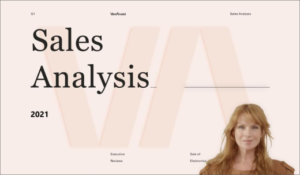
The second option is the side-by-side presenter mode, so both content and instructor are visible in roughly the same dimension:
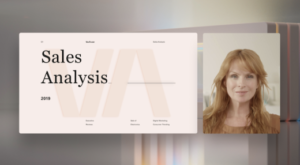
The third option is the reporter mode, with which most individuals who watch broadcast or cable news shows are as familiar. In this scenario, the presenter is now the predominant item in the foreground with the slide material backgrounded and off to the side of the presenter:
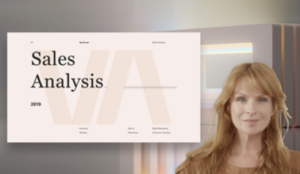
These three presenter modes serve to highlight the content, while students also are able to see their instructor, thus reinforcing the instructor’s presence in the online course.
For more information on how to access these options in MS Teams, please visit the Microsoft Teams website.