Names are important, particularly accurately pronouncing each others’ names. Mispronouncing a name, asking repeatedly for someone to pronounce their name, or saying that someone’s name is too difficult to pronounce are all examples of microaggressions that can make someone feel like they don’t belong as part of our NIU community, even if that isn’t what you intended.
In Blackboard, the new name pronunciation feature helps you create a more inclusive learning environment by allowing you and your students to add a phonetic spelling and short audio recording of how to pronounce your name. You and your students can access the name pronunciation information your courses on the roster, discussions, messages, and groups, in both the Original and Ultra Course View.
To add either phonetic spelling or a short audio recording for the pronunciation of your name:
- Click the Add pronunciation link on your profile
- In the Pronunciation field, type in a phonetic spelling of your name
- Click the Record name pronunciation link to record yourself pronouncing your name
- You may need to click Allow to provide permission for the browser to use your microphone
- Wait for the 3..2..1.. countdown to begin recording
- Click the Stop button to the right when you are done recording
- Click Play name pronunciation to review your record and click the X to remove the current recording and start a new one
- Click the Done button when you have finished
Tips for Phonetic Spelling
- Separate syllables with dashes
- Use capital letters to indicate the syllable that should be stressed
- Review this phonetic spelling guide (PDF) for recommendations on how to spell your name phonetically