By Torrey Trust and Lauren Foss Goodman | September 12, 2022
Source: Faculty Focus
Like it or not, video conferencing platforms have become an integral tool for synchronous online teaching and learning. However, when the use of these tools increased due to emergency remote teaching (Hodges et al., 2020), debates ensued regarding whether to require students to be on camera during remote, hybrid, HyFlex, and online classes.
While camera policies for synchronous online learning continue to be a disputed topic, our goal for this article is not to tell you whether you should require students to be on camera or not, but rather to provide you with research-based insights that can help inform your camera policy and course design decisions.
In spring and fall 2021, we collected post-course survey data from students (n = 70) in two education courses to learn about their experiences with being on or off camera during synchronous online learning in Zoom. In both of these courses, camera use was completely optional, although the instructor encouraged it in breakout rooms. Participants in the study were a mix of undergraduates (57%), graduates (36%), and non-degree students (7%).
Here are 10 things we learned from the study:
- There were 31 unique reasons why students turned their cameras on or off, indicating that students—either consciously or subconsciously—consider a lot of different variables when determining whether to be on camera at any given moment during class.
- Students were most likely to turn their cameras on if they felt they could turn their cameras off at any time without punitive measures.
- For some, having cameras on aided social interactions, including improving students’ ability to communicate and collaborate and allowing them to demonstrate to the instructor and peers that they were paying attention.
- Students were most likely to turn their cameras off to maintain privacy in their physical surroundings and because of physical (e.g., eating, moving, drinking) or mental health (e.g., fatigue, anxiety) needs.
- Social norms were influential in shaping student camera use. Students reported turning their cameras on or off based on whether their peers’ cameras were on.
- The nature of learning shaped student camera use. If students felt that being on camera was helpful to their learning (e.g., group work in breakout rooms), they turned their cameras on. If students felt that being on camera was not aiding their learning (e.g., when listening to the instructor speak), they turned their cameras off.
- The design of the Zoom interface—specifically the self-view mode and gallery mode—negatively impacted student camera use because it increased feelings of self-consciousness (“mirror anxiety”; Fauville et al., 2021) and created a feeling of being watched by others (“Zoom Gaze”; Caines, 2020).
- Camera use differed from student to student. For example, some students turned their cameras on for accountability and to improve focus, while others turned theirs off to reduce distractions and improve their focus.
- Camera use differed from space to space. The majority of students (93%) reported having their cameras on in breakout rooms always or frequently, while less than half of the students (48%) reported turning their cameras on in the main Zoom room.
- Camera use differed from time to time. Some students turned their cameras on at the start and end of class to connect with the instructor, while others only turned their cameras on mid-way through class once breakout room activities began.
These findings demonstrate that student camera use for synchronous online learning is multifaceted and dynamic—shifting based on different variables, spaces, times, and individual needs. Based on these findings, we offer the following suggestions for your synchronous online courses:
Consider a “Cameras Optional” policy for at least some parts of class. Not only will this help reduce feelings of exhaustion from being on camera (e.g., Zoom fatigue), but it will actually help students feel more comfortable being on camera. If you are concerned this will result in “teaching to black boxes,” vary activities (consider “mini lectures” punctuated by small-group work) and seek out alternative ways for students to demonstrate engagement in class. Here are a few quick ways students can show that they are attentive and learning even when they are not on camera:
- Respond to a question in the text chat (see “Chatterfall” suggestion below).
- Use an emoji (e.g., thumbs up/down) to react to a prompt.
- Participate in a poll.
- Reply to a question on AnswerGarden.
- Bonus Activity: Have students critically analyze the word cloud that is generated from the class responses on AnswerGarden and share their thoughts in the text chat.
- Design a sketchnote or curate a collection of visual artifacts related to the class content on a collaborative class Google Jamboard.
- Design a mindmap, meme, GIF, trading card, comic, or motivational poster to demonstrate understanding and add it to a shared class Google slide deck or Jamboard.
- Collaboratively annotate an image (you place the image as the background on Google Drawings and students draw/add text/add links over it).
- Fill out a graphic organizer on Google Drawings.
- Add post-it notes to an IdeaBoardz.
- Bonus Activity: Identify themes in the notes and report findings in the text chat.
- Collaboratively design an annotated map in Padlet.
- Complete a Google Form survey.
- Bonus Activity: Provide the survey results to students and ask them to analyze the data and report their findings in the text chat.
- Participate in a flashmob annotation of an online article, blog, or document.
- Crowdsource links, ideas, or other data in a shared Google Sheet.
Collaboratively design camera policies with your students. Take 10 minutes during your first class to ask students to share their thoughts about when it is helpful to be on camera for their learning and when they feel they do not need to be on camera. Then, have a quick discussion regarding what policies might benefit their learning and design the camera policies together as a class. If you do not have time to do this in class, set up a discussion forum in your course learning management system (e.g., Moodle, Blackboard, Canvas) or use a virtual bulletin board like Padlet or IdeaBoardz to collect student responses and then use those to guide the design of your policy. Students are more likely to feel invested—and to follow—a camera policy that they were involved in creating; and this also demonstrates that you value their input.
Collaboratively develop social norms with your students. The most influential factor shaping student camera use, according to the participants in the study, was “interpersonal relations.” Students were constantly thinking about what others were doing, what others were thinking about them, how they presented themselves to others, and what the norms were in each space on Zoom. Developing social norms can reduce the amount of time students spend worrying about interpersonal relations and increase the time students are able to focus on learning.
Similar to the previous suggestion, you could have students share their thoughts about social norms for specific Zoom features or spaces in a discussion forum, on Padlet, or on an IdeaBoardz. You could also do a “Chatterfall,” which is where you ask students to respond to a prompt in real time in the text chat in Zoom, but request that they do not press “return” to submit their response until you say so. This gives everyone time to think, type, and have their voices heard. Once you say “Go!” (or another fun word to get them to press “return”) it looks like a waterfall of responses in the chat. Then, you and the students can read back through the responses and collaboratively set social norms together. Here’s a list of prompts you might use to get started:
- When should the mute button be used?
- What is the best way to let others know you want to ask a question? (e.g., “Raise hand” emoji? Post in text chat? Use the microphone?)
- What is the best way to let others know you need to step away? (e.g., Turn video off? Post in the chat? Direct message the instructor or breakout room activity leader?)
- What should the etiquette be in breakout rooms?
- How should we use the chat? (e.g., To respond to questions from the instructor? To share links to resources related to class? To ask questions?)
Get to know the interface of the video conferencing tool you will be using. As noted above, the design of the Zoom interface negatively impacted student camera use. By familiarizing yourself with the tool, you might discover ways to reduce the negative impacts. For instance, in Zoom, you could show students how to turn off the self-view mode or spotlight the speaker to reduce the mirror anxiety and Zoom gaze aspects of the interface. You might also discover that when you record a class on Zoom, students who are on camera do not show up in the recording unless they speak with their microphone. This might help students feel more comfortable being on camera if they know they won’t be recorded if they are on mute. You could also take one to two minutes during class to show students how to set up a virtual background or background filter, or if they do not have the technology capability for that, how to select a background in their physical space to protect their privacy.
When used thoughtfully, videoconferencing tools such as Zoom have the potential to increase access to, and facilitate new ways for students to engage in, learning. However, the use of cameras for synchronous online learning comes with added challenges and should not be taken as a substitute for student participation and engagement. Varying teaching strategies throughout a class session, offering multiple ways of engaging that do not rely on camera use, involving students in the process of developing course policies and social norms, and teaching students how to reduce the negative impacts of these tools are important ways of addressing the multifaceted, individual needs of your students.
Torrey Trust, PhD, is an associate professor of learning technology in the Department of Teacher Education and Curriculum Studies in the College of Education at the University of Massachusetts Amherst. Her scholarship and teaching focus on how technology shapes educator and student learning. In 2018, Dr. Trust was selected as one of the five recipients worldwide for the ISTE Making IT Happen Award, which “honors outstanding educators and leaders who demonstrate extraordinary commitment, leadership, courage and persistence in improving digital learning opportunities for students.” www.torreytrust.com
Lauren Foss Goodman, MFA, MEd, is a learning designer with Moodle US and a doctoral student in the mathematics, science, and learning technologies concentration in the College of Education at the University of Massachusetts Amherst. Goodman has always worked in education, as a teacher and consultant in China and Japan and as a public higher education administrator and adjunct faculty member in the US. She is committed to open education and equity-minded online course design, and loves helping others achieve their teaching and learning goals.
References
Caines, A. (2020). The zoom gaze. Real Life Mag. https://reallifemag.com/the-zoom-gaze/ https://doi.org/10.32376/3f8575cb.fe579632
Fauville, G., Luo, M., Muller Queiroz, A. C., Bailenson, J. N., & Hancock, J. (2021). Nonverbal mechanisms predict zoom fatigue and explain why women experience higher levels than men. SSRN, 1-18. http://dx.doi.org/10.2139/ssrn.3820035
Hodges, C., Moore, S., Lockee, B., Trust, T., & Bond, A. (2020, March 27). The difference between emergency remote teaching and online learning. EduCAUSE Review. https://er.educause.edu/articles/2020/3/the-difference-between-emergency-remote-teaching-and-online-learning
Trust, T. & Goodman, L. (2022). Cameras optional? Examining student camera use from a learner-centered perspective. Manuscript submitted for review.