According to principles of Universal Design for Learning, because learners vary in how they can become interested or motivated to learn, it is crucial to provide multiple ways to engage learners (Meyer, Rose, & Gordon, 2014). One medium to consider is video, which, when well-planned, can engage students and facilitate a sense of community. However, when designing instruction, it is important to ensure that materials are usable and accessible to individuals with a range of abilities, ages, disabilities, ethnic backgrounds, language skills, experiences, and learning style.
One consideration is ensuring that video content offers captions. Captions are defined as “…on-screen text descriptions that display a video product’s dialogue, identify speakers, and describe other relevant sounds that are otherwise inaccessible to people who are deaf or hard of hearing. Captions are synchronized with the video image so that viewers have equivalent access to the content that is originally presented in sound, regardless of whether they receive that content via audio or text.” (http://www.washington.edu/accessit/print.html?ID=1050)
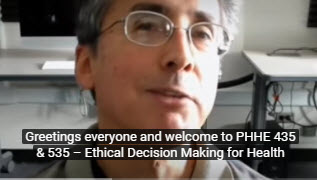
While one might assume that captions would be helpful primarily to students with a hearing impairment, in reality, all students with a range of abilities could also benefit. These include students with a learning disability, individuals whose first language is different than the language spoken in the video, students who watch the video in a noise environment, or any student who might benefit from both reading captions and listening to the accompanying audio. Findings from a recently released national survey of college students seems to support this practice, revealing that 35% of students said they always or often used closed captions when they were available, while 52% said they used them because they aid with comprehension (Linder, 2016). The study found that approximately 46% used transcripts for the same reason.
The Center for Innovative Teaching and Learning is available to help faculty who want to learn to add captions to videos they have created, through a time-saving process that does not require directly transcribing the video. The basic steps are:
- Record a video using a video camera, smartphone, screencasting software, or other means.
- Upload the video to Kaltura as an Unlisted video. This prevents the video from being seen by anyone but the owner.
- Once Kaltura has processed automatic captions for the video, review and edit any inaccuracies.
- Publish and share the video when you are ready to do so.
Once you have accurate captions, you can log into Kaltura from a classroom to play the video with captions enabled (click CC to turn them on). You can also add the video to your Blackboard course for students to watch independently.
If you have questions, please contact the Center for Innovative Teaching and Learning at citl@niu.edu or schedule a Multimedia consultation at citl.niu.edu/conversations. We would be delighted to go through the process to ensure that you are comfortable adding captions to your videos.
References
Linder, K. (2016). Student uses and perceptions of closed captions and transcripts: Results from a national Study. Retrieved from http://www.3playmedia.com/resources/research-studies/student-uses-of-closed-captions-and-transcripts/ on February 28, 2017.
Meyer, A., Rose, D.H., Gordon, D. (2014). Universal design for learning: theory and practice. Wakefield: CAST Professional Publishing.