Written by Michael Strunk and Megan Holt
The anticipation of a new semester is an exciting time. Instructors can delve into lesson planning with renewed energy as they envision the classroom possibilities. While you are busy tweaking existing material and shaping new projects, the temptation might be to push back grade calculation until later in the semester when setting up a Blackboard Gradebook/Grade Center is actually an ideal pre-semester activity.
Step one in setting up your Blackboard Gradebook/Grade Center is making sure the grading criteria matches the criteria outlined in your course syllabus. If you are grading on a point system, you’ll want to make sure you have corresponding columns with their point values for each assessment. If you are using weighted grades, you have the option to weight categories or individual assessments. If you use weighted categories, you’ll want to make sure each of your assessments is associated with the appropriate category and that your category weights align with your syllabus.
Oftentimes, the most successful students are the ones who pay diligent attention to established due dates and their overall grades. Thus, it is advantageous for students when you establish your assessment due dates and values before the semester starts. This doesn’t mean you must have all your assessments fully fleshed out, but you should either start creating them, which will automatically create a grade column in your Gradebook/Grade Center, or create placeholder columns in the Gradebook/Grade Center with at least the point values and due dates.
Another tool to assist you and students in organizing your semester is the Blackboard Calendar. Assigned due dates are automatically added to the Blackboard Calendar, which is easily accessible from the base navigation menu. The calendar is customized for the user and consolidates important dates from all courses and organizations. Adding due dates at the start of the semester is important for your students because those dates will be added to their calendar and will help them to plan ahead and balance their work, life, and school responsibilities.
The Batch Edit function in Ultra course view allows you to check and adjust your due dates from one convenient location. Open batch edit by clicking the kabob in the course window and selecting Batch Edit from the pop-up menu.
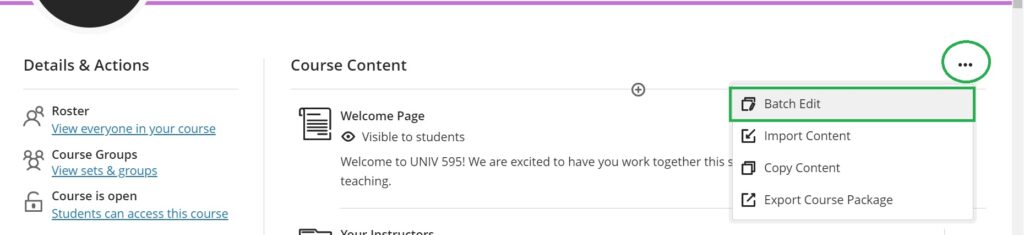
Even better, when copying a course in from a shell or a previous semester, you can use batch edit to adjust the due dates for every assessment in your course, saving valuable time. In Original course view, due dates can be edited using the Date Management tool.
To sum up, crafting your online gradebook before the semester begins will not only help you manage your time during the semester and allow you to focus on engaging with students, but it will also help your students manage their own time and see a broader view of all of their course due dates in one easy location.