The course syllabus is an essential component of your course. A syllabus is often the first means of communication between you and your students, so it should be precise, clear, and accessible. A well-designed, accessible syllabus that follows Universal Design for Learning (UDL) principles benefits all students.
Universal Design for Learning (UDL)
With UDL, the design of instruction and learning materials must be usable by all students without the need for adaptation or specialized design. UDL, in other words, is not a disability accommodation; it benefits all students. The major benefit of UDL is that if you follow the principles, your course materials will be accessible to all students, including those with disabilities.
Elements of an Accessible Syllabus
The main elements of an accessible syllabus are
- Headings – Using heading styles (not just specialized font such as bold or italics) assists screen reader technology so students can easily navigate your document.
- Lists – Using the list tool in your word processing program will help screen readers identify lists as such.
- Tables – Use tables wisely. Not all tables are accessible, even when using the Tables tool.
- Descriptive Links – For online documents, use descriptive link text for all links rather than the URL text. (For print documents, URL text is preferred since students cannot click the link on a physical document.)
- Images – Alt text should be used for all images included in the document. This ensures all students have equal access to all parts of the syllabus.
- Columns – Use the columns layout tool instead of tabs to create your columns so they can be read correctly by assistive technology.
- Document Type – Note that not all document types are automatically accessible. PDFs, for example, need structure tags to be accessible.
- Accessibility Statement – Include the required accessibility statement in your syllabus.

Resources
NIU Center for Innovative Teaching and Learning:
Why Accessibility Matters in Online Teaching and Learning (CITL News Blog)
Guide to Create an Accessible Syllabus in Word
Additional Resources:
UDL Syllabus (CAST)
Creating an Accessible Table in Word (Perkins School for the Blind)
Creating Accessible Documents in Microsoft Word (University of Washington)
Creating Accessible PDFs from Microsoft Word (University of Washington)
Improve Accessibility with Alt Text (Microsoft)
Get Accessible Templates for Office (Microsoft) — Note that if you change any formatting in a template, it could become inaccessible.